-
Posts
3,930 -
Joined
-
Last visited
-
Days Won
642
Reputation Activity
-

-

-

-

-
 ADMIN reacted to Dyleria in Personal Top 5 Series
ADMIN reacted to Dyleria in Personal Top 5 Series
hmmmm i think there is a clear pattern here haha. my list is a bit of a mixed bag
vikings game of thrones american horror story bates motel hannibal
theres so many more but of the more recent ones i can think of, definately these. it gets too hard including anything much older, cos then theres friends, how i met your mother, seinfeld, fraser...
-
 ADMIN reacted to kinngas in Personal Top 5 Series
ADMIN reacted to kinngas in Personal Top 5 Series
1. Game of Thrones
2. The Originals
3. Breaking Bad
4. Big Bang Theory
5. Narcos
-
 ADMIN reacted to Endorphin in Personal Top 5 Series
ADMIN reacted to Endorphin in Personal Top 5 Series
1. Game of Thrones
2.Narcos
3.L'onore e il rispetto
4.Billions
5.The Get Down
-

-
 ADMIN reacted to Soulka in Personal Top 5 Series
ADMIN reacted to Soulka in Personal Top 5 Series
1, Supernatural
2, Game of Thrones
3, Stranger things
4, Walking dead
5, Hell's kitchen
-
 ADMIN reacted to p1nk in Personal Top 5 Series
ADMIN reacted to p1nk in Personal Top 5 Series
1, Game of Thrones
2, The Walking Dead
3, The Originals
4, Stranger Things
5, The Great British Bake Off
-

-
 ADMIN reacted to captvinny in Personal Top 5 Series
ADMIN reacted to captvinny in Personal Top 5 Series
1.) Sherlock Holmes
2.) Game of thrones
3.) Vikings
4.) Silicon Valley
5.) Breaking Bad
I loved Sherlock Holmes, GoT & Vikings almost equally and I don't even know what goes first, second, and third.
-
 ADMIN got a reaction from p1nk in Personal Top 5 Series
ADMIN got a reaction from p1nk in Personal Top 5 Series
Damn, until you came pinky GoT was clearly 2nd place
-
 ADMIN reacted to Green in Personal Top 5 Series
ADMIN reacted to Green in Personal Top 5 Series
1) Stranger Things
2) Game of Thrones
3) The Big Bang Theory
4) Vikings
5) Silicon Valley
-
 ADMIN reacted to wiadro in Personal Top 5 Series
ADMIN reacted to wiadro in Personal Top 5 Series
I dont have top, but i really like breaking bad and Wataha (polish serial, but u can get ENG subtitles )
-
 ADMIN reacted to Beren in Personal Top 5 Series
ADMIN reacted to Beren in Personal Top 5 Series
1) How to get away with murder
2) Game of Thrones
3) The originals
4) Reign
5) Sense 8 ()
-
 ADMIN got a reaction from Beren in Personal Top 5 Series
ADMIN got a reaction from Beren in Personal Top 5 Series
Hello,
I'm starting this topic to share opinions about eachother's top 5 series watched.
My top 5 (in order) :
1. Vikings
2. Game of Thrones
3. Narcos
4. The Flash
5. Merlin
What's your own top ?
-
 ADMIN reacted to Endorphin in RedBuLL off as GM !
ADMIN reacted to Endorphin in RedBuLL off as GM !
Because the time does not allow me to play so much, I decided to quit as GM. I hope you enjoyed playing the events what I did. Good luck everyone and play fair!
-
 ADMIN reacted to Impacto in Death King Bone - PkClear Event
ADMIN reacted to Impacto in Death King Bone - PkClear Event
Hello OldSquad Community,
A lot of new players ask about PK CLEAR in OldSquad NONRESET, and this guide is to know how to clear you PK in this server.
First, every 12 hours (server time) 12:00 and 24:00 appear Death Kings Bone and their Troops in LORENCIA.
What is Death King Bone and Troops. Look at the picture.
With the Death King Bone you can clear 100% of your pk stage and with the skeleton you can clear just 2 stages.
Remember, you can find those moobs around LORENCIA ONLY.
Enjoy!
-
 ADMIN got a reaction from JigTag in Downloads - NonReset
ADMIN got a reaction from JigTag in Downloads - NonReset
OldSquadMU - NonReset - Full Client - V1.1 (09 November) (MEGA):
https://mega.nz/#!woBERKDA!GmLgZELgDA6UC1cxKF0Zba6bb_QTn1jPMG9Jr3iCwAw
OldSquadMU - NonReset - Full Client - V1.1 (09 November) (Google Drive):
https://drive.google.com/open?id=1p7y2sqgDcdwpWA_LDT1EXowj-PQzsAL5
Anti-Lag patch (for CS especially - it will reduce all animations):
http://www.mediafire.com/file/s0axl2qvu9yhraf/Anti-Lagg+Patch.rar
Copy the Data folder into your client!
If the game is not working or you have errors follow this steps:
1. START GAME ONLY VIA LAUNCHER (StartGame.exe), ELSE GAME WILL NOT START!!!
2. Install LATEST WinRar version.
3. YOU NEED TO HAVE A CLEAN WINDOWS WITHOUT VIRUSES OR ROOTKITS ELSE GAME WON'T WORK!
To clean your PC fast & efficient use malwarebytes (scan + repair): https://www.malwarebytes.com/antirootkit/
4. IF YOU HAVE MAIN.EXE CRASH ERROR ON START PLEASE DO THE FOLLOWING THINGS:
a) Right click on main.exe -> Properties -> Compatibility ->
-> Check on 'Run this program in compatibility mode for:' -> select Windows XP (Service Pack3) from list
-> Check on 'Run this program as an administrator' -> Press Apply.
b) Right click on My Computer -> Properties -> Advanced System Settings -> Advanced -> Press on 'Settings' from 'Performance' tab ->
-> Data Execution Prevention -> Check on 'Turn on DEP for all programs and services except those I select:' ->
-> Click on 'Add...' -> Select the OldSquadMU Folder -> Select main.exe and press on ADD, repeat procedure for Launcher (StartGame.exe) also ->
-> Press Apply.
c) Disable any ANTIVIRUS/Firewall/Anti-Malware that you have running before trying to open the game (Eset,Avira,Windows Defender,AVG,etc.).
5. IF GAME IS NOT STARTING (YOU PRESS START AND NOTHING HAPPENS)
PLEASE GO TO RUN->CMD AND WRITE netstat winsock reset -> PRESS ENTER AND RESTART PC! IF STILL NOT WORKING THEN RESTART INTERNET / TRY TO CHANGE IP ADDRESS!
6. ATTENTION! ALL THE TIME SEARCH FOR MAIN.EXE / LAUNCHER.EXE IN PROCESSES AND END THEM!
7. Install everything you can from the folder FixGameCrash.
After every step check if it's working.
It should work 100% if you follow all the steps!
You can also ask for support anywhere (facebook/skype/forum).
Enjoy!
-
 ADMIN got a reaction from Gion in Special / Hot Features that you should KNOW!
ADMIN got a reaction from Gion in Special / Hot Features that you should KNOW!
Hello,
Many of you (new and old players) still don't know what OldSquad can offer you in terms of great & useful features, so I'll make a presentation of most of them, to help you in your journey here.
Server Features & Commands:
1. Auto Party & Auto Party with Password
- You can set your Character to automatically accept users into your party when you are Party Master.
- The command that you must write is : /re auto
- You can also set a password to your party, so only players using the password will be accepted.
- In order to set the password you must write : /re auto XXX where XXX = your random password.
- After you set up your party password, in order for others to join your party automatically they must also write:
/re auto XXX where XXX = the same password that you set for your party and then just request party on any user from your party (Pressing D -> Party and right click on Characters from party).
2. Add & Auto Add Points
- You can add your free stat points very quickly to any of your stats by writing : /addstr XX or /addagi XX or /addvit XX or /addene XX or /addcmd XX, where XX = the amount of points that you want to add from your free points, and where str = Strength, agi = Agility, vit = Vitality, ene = Energy and cmd = Command.
- You can also set the free points to be added automatically while you are AFK (that means whenever you make levels and gain new free points they can be added automatically and instantly to your chosen stat).
- To use this feature you must write : /addstr auto XX or /addagi auto XX , etc. where str/agi,etc. are the stats and XX = the amount of points that you want to be added automatically every time you have the free points to use up.
Example :
If you have 100 free points and level 300 and you want to add the next 400 points into agility then you will write /addagi auto 400
What will happen? The free 100 points will be added into agility instantly, and the next 300 points that you gain, will also be added into agility - that means from level 300 to 360 all the points will be added into agility automatically even if you are AFK when doing the levels -.
NOTE : This command will work even if you re-enter game, get reconnected, etc.
- To cancel the auto add points command you must write : /addagi auto 0 (instead of agi you should write the stat where you set the points to be added automatically).
3. Clear Inventory
- If you want to clear (DELETE) your entire inventory (let's say it's full of trash items, and you don't want to waste time selling them to shop/dropping them etc. or you have an item that you can't sell/drop and want to get rid of it) you must write : /clearinv
- Entire inventory will be cleaned instantly, so use it carefully!
4. Char Info & Items Info
- If you want to quickly-check a player level/mlevel write : /info XXX where XXX = name of the character.
- In order for the info to be shown, the character must be ONLINE and on the same SERVER (1 or 20).
- If you want to check the requirements (stats) and damage/defense for each level of an item (Non-Exc) from game you must write : /itemname where itemname = full and correct name of the item.
Example : /Dragon Armor
5. Character Lock / Unlock
- In order to raise the level of security for your characters, you can 'Lock' them with an extra password.
- While the character is locked, his items can't be traded/sold/dropped etc.
- This option is really recommended for shared accounts.
- You can lock your character using /lock XXXX where XXXX = your password.
- Password must have a minimum of 4 digits and a maximum of 20 digits.
- To unlock it you must write /unlock XXXX where XXXX is the pass that you set.
- In order to have a full protection of your account you must have 5 characters on your account and all of them locked (with atleast level 10 so they can't be deleted).
6. Disconnect Friend / Own Account
- You can disconnect a friend's account, or your own account connected to another computer.
- You must write : /dcfriend CharName CharPassword where CharName = name of the character, and CharPassword = password of the account, where the character which you want to disconnect is hosted.
Example : /dcfriend SoulSeT 123456
- In order for the command to work, the account must be in the same SERVER as you (1 or 20).
- Notice that the 'disconnected char' will enter the reconnect state, so you will have only 15-20 seconds to join the account before it is reconnected.
7. War & Soccer
- If you want to start a War 'Event' between your guild and another guild you must write : /war XXX where XXX = name of the guild which you want to go to war with.
- If you want to start a Soccer 'Event' between your guild and another guild you must write : /soccer XXX where XXX = name of the guild which you want to play soccer against.
- Notice that only the GM (Guild Master) can write & use these commands.
8. Chars Command
- You are be able to use command /chars Name where Name = name of an online char (same server with you) that has atleast 1 Kill.
- The function will show the first 3 chars from the target IP that have the biggest level, from biggest to lowest.
- If the player doesn't have 3 chars it will show only two, one or none.
- In order for the script to show the chars the target must have atleast 1 Kill or it won't show anything.
- Feel free to know the killers better from now so you can have your revenge.
9. Event Entries
- You can join some of the events only x times in 24 hours with the same character:
- The entries will reset every day at 23:59 Server Time.You need to relog character after the reset for the update of the entries.
CC - 12 Times per day ; 3 Entries / Day / Character
BC - 12 Times per day ; 3 Entries / Day / Character
DS - 12 Times per day ; 3 Entries / Day / Character
IT - 2 Times per day ; 1 Entry / Day / Character
Imperial Event - 5 Entries / Day / Character
DoppleGanger Event - 3 Entries / Day / Character
10. Entries Command
- You can use command /entries to show your current event entries situation.
- It will show how many entries you have left for today for BC, DS, CC, IT, Imperial, Dopple.
- It will also show how much time left before the entries reset.
11. Jewel Pack Command
- You can use /pack NAME SIZE where NAME = jewel name and SIZE = 10, 20 or 30.
- The maximum pack is 30.
- Example of using :
/pack bless 10 -> will pack 10 Jewel of Bless.
- In order to dismantle the packs you can use command /part NAME SIZE where NAME = jewel name and SIZE = 10, 20 or 30.
Attention : You can play with this commands as it will also transform 30b pack into 20b +10b and any combinations.
- The cost of this command is 2kk zen per use.
- Name for jewels :
bless = Jewel of Bless
soul = Jewel of Soul
life = Jewel of Life
creation = Jewel of Creation
guardian = Jewel of Guardian
gem = Gemstone
harmony = Jewel of Harmony
chaos = Jewel of Chaos
loref = Lower Refine Stone
hiref = Higher Refine Stone
12. Fairness Gaps
- This feature will disable the option of attacking a player if it's much lower in level than you.
- The feature is having a vice-versa also, players much lower than you can't also attack you.
- The Fairness Gaps are :
400 -> 50 Levels
350-399 -> 60 Levels
300-349 -> 70 Levels
240-299 -> 80 Levels
170-239 -> 90 Levels
100-169 -> 100 Levels
- Examples :
Players with level 400 can't kill players under level 350
Players with level between 350 and 399 can't kill players with 60+ levels difference (For example level 399 player can't kill players under level 339; Level 350 can't kill players under level 290, etc.)
Players with level between 300 and 349 can't kill players with 70+ levels difference (For example level 349 player can't kill players under level 279; Level 300 can't kill players under level 230, etc.)
Players with level between 240 and 299 can't kill players with 80+ levels difference (For example level 299 player can't kill players under level 219; Level 240 can't kill players under level 160, etc.)
Players with level between 170 and 239 can't kill players with 90+ levels difference (For example level 239 players can't kill players under level 149; Level 170 can't kill players under level 90, etc.)
Players with level between 100 and 169 can't kill players with 100+ levels difference (For example level 169 can't kill players under level 69)
- Feature is disabled on ML levels (there isn't any gap between level 400 players doesn't matter ML).
- Feature is disabled on Gens Maps (Atlans, Swamp, Raklion, Vulcanus) and also on Karutan2 & Relics.
- Feature is disabled at CS, LoT, CC, Arena Tournament, IT, Duel Arena and Lorencia Ring.
13. Kill Limits
- You aren't able to PK after a certain amount of kills and based on the map you are until you clear some Kills (but you are able to be killed):
Dungeon, Devias and Kalima1 -> Max 6 Kills.
Losttower, Kalima2, Kalima3 -> Max 8 Kills.
Tarkan, Icarus, Kalima 4 -> Max 12 Kills.
Kanturu, Kalima 6 -> Max 25 Kills.
Karutan2 -> Max 35 Kills.
- The rule is bypassable on a map when there are goldens/bosses/mini-bosses alive (you can pass the kill limit while the mobs are alive).
- The rule is bypassable when you are attacking a Stage1/Stage2 PK'er (you're not limited).
- The rule is bypassable if there is a fight for a spot or fight with ks'ers. The condition is that the attacker must have a full party (4 or 5 members) and atleast 3 other party mates must be in his 6x6 zone (to be marked as eligible). If the conditions are met the attacker can bypass the limit of kills.
14. Invasion Info
- You can use command /invasion whenever there is an invasion and you'll get info about monsters alive.
- It works for: Goldens, WW and Rabbits invasions.
- For WW and Rabbits it will show maps where monsters are still alive.
- For Goldens it will show how many are alive from each golden type.
Client Utilities:
1. Auto Post
- You can automatically send messages on /post while you are AFK.
- The time between the posts is 15 minutes.
- In order to use this option, you must click on the button on the right side of the Clock InGame. A new window will pop-up up and all you have to do, is write the message that you want to send in the box after 'Message:' and then press on the button 'Enable'.
- Notice that this option will still work if you get reconnected to the game and in some cases, even after disconnect.
- In order to disable this option just press again on the same button which will now say 'Disable'.
2. Events Time Table + Info
- You have an InGame calendar (time table) where you can see the times, for all the events, (how many days/hours/minutes/seconds left until the event starts), just like the time table on the Site.
- Notice that in some cases (depending on your countries summer time/winter time) the events can be wrong by + 1 hour or - 1 hour, from the time shown.
- Furthermore, you can see all the information about the Events that are listed on the time table, by just clicking on their name (you can see their time, their rewards, locations, credits, etc.).
3. 3D Camera & Minimizier
- You can turn the 3D camera ON/OFF by pressing F10 button.
- After turning the camera ON you can zoom in/out or even change the camera position by using your mouse wheel, (if you keep it clicked and move the mouse around the camera position will change). Also mouse wheel up = Zoom IN, mouse wheel down = Zoom OUT.
- In order to reset the camera position, you must press the F11 button and it will be restored to the default position.
- Also if you want to Minimize the game, just press the F12 button and it will disappear from screen, to retrieve the window, go to the MU icon near the Windows Clock (on bar) and click on it!
Site Functions:
1. Web Warehouse
- This function is just like a Game Warehouse but it is on SITE.
- You can deposit up to 50 items in the Web Warehouse (so use it for extra storage).
- The Game Warehouse is also the bridge between your InGame items and the Market/Premium Modules.
- In order to use any of these modules, you must first move your items from Game Warehouse to Web Warehouse.
2. Zen Wallet & Jewel Wallet
- These Wallets are your 'Bank' for Jewels and Zen.
- In order to buy things from the Market, you must deposit the jewels/zen needed for the transaction, in your Wallets.
- You can have large amount of Jewels and a large amount of Zen in your Wallets, so use them for extra space/zen!
3. Add Luck & Chaos Machine
- You can use Credits to Add Luck to any item from your account that doesn't already have it.
- Even though they're called 'Premium Options' they can be used by any player, it doesn't matter if they are VIP or not.
- The price is 350 Credits/Item.
- In order to use this function you must use the following procedure :
I) Adding the item that you want to put Luck on into the Web Warehouse :
Log IN to SITE -> Go to Game Warehouse -> Left Click on the Item that you want to upgrade -> Click on 'Move to Web'
II) Upgrading the Item using Add Luck function :
Go to Services -> Premium Options -> Blacksmith then press on the button under the 'Add Luck' column, that is in the front of the Item that you want to Upgrade.
- You can also Upgrade your Items using the Chaos Machine on SITE (100% chance of success and without the jewels).
- You can only use this function for items with a minimum level of +9 and a maximum level of +12.
- The price is 200 Credits for +10, 250 Credits for +11, 320 Credits for +12.
- In order to use this function you must use the following procedure:
I) Adding the item that you want to Upgrade the Level on, into the Web Warehouse:
Log IN to SITE -> Go to Game Warehouse -> Left Click on the Item that you want to upgrade -> Click on 'Move to Web'
II) Upgrading the Item using Chaos Machine function :
Go to Services -> Premium Options -> Blacksmith and press on the button under the 'Chaos Machine' column, that is in the front of the Item that you want to Upgrade.
- Note that this option won't work on Level 3 Wings.
4. Market
- You can easily sell/buy items from game in the Market.
- All the items are added by players from game.
- You need minimum level 100 to sell on Market.
- You can only sell items for Jewels and Zen (no Credits).
- Accepted Jewels: Bless, Soul, Chaos, Life, Creation, Harmony, Guardian and any of this combinations.
- There is no tax from the price but you will pay 1kk zen for each item added on Market.
- Any item added to Market will expire after 5 days if it's not bought (will return to your account).
- You can only sell up to 20 items/day in Market.
- In order to Sell Items in Market you must use the following procedure:
Log IN to SITE -> Go to Game Warehouse -> Left Click on the Item that you want to sell -> Click on 'Sell Item' then set the price and click on 'Submit'.
- In order to Buy Items from Market you must use the following procedure :
Log IN to SITE -> Go to Wallets -> Click on Jewels Wallet -> Deposit the amount of jewels needed to buy the item from the Market into the Jewels Wallet from your Game Warehouse -> Go to Market and buy the items you want.
5. Character Market
- You can Buy/Sell characters in a 100% safe way, using the Character Market.
- The System works only with Credits (you can only buy/sell for Credits).
- Characters sold must have minimum level 330.
- There is a Tax of 20% and a Minimum Price of 1300 credits for any Character.
- You can choose on what account the Credits will go after a successfully sale of a Character (you must write the account where you want them at 'Recipient').
- After a successful sale, the Character that was sold will be automatically be transferred, into the account that bought it (if there is space for it) and then you can use it.
- The entire equipment, ranks, etc. will be transferred.
6. Auction System
- You need at least level 300 to use it.
- You can add maximum 2 items per day into Auction.
- The cost per item added is 50 credits. If the item isn't sold at the end of the period the credits are returned.
- Due to the add-tax there is no tax % from the jewels that you get (you receive the full offert).
- You can choose for how many hours the item will be into Auction (minimum 6 hours maximum 120 hours).
- You can't cancel the Auction after you added it.
- Any player that is making an offert can't cancel it.
- At the end of the Auction, the player with the best offert will receive the item while the others offertants will get back their offerts.
- You can sell only for Jewel of Bless, Jewel of Soul and Jewel of Chaos.
- When you add the item you can leave 0 for the jewels that you don't accept in offerts (you can accept only 1 kind of jewels, 2 or all 3.
- You can also set the minimum price accepted for all of the accepted jewels.
- The offert is calculated based on the 'rate' of jewels. The rates are:
Jewel of Chaos - 5
Jewel of Soul - 3
Jewel of Bless - 2
- The total rate will decide the best offert when there are more jewels accepted.
Example:
An offert of 5 chaos, 10 bless and 7 soul = 5x5 + 2x10 + 3x7 = 66 Rate which will win over an offert of 10 chaos that have 10x5 = 50 Rate.
6. Referral System
- You can easily gain Credits by using the Referral System.
- You need a minimum level of 200 in order to use this function.
- How does it work? Invite friends/strangers to join our Server(s) and tell them to write your Character name on the 'Referral' field when Registering.
- When one of your friends reaches level 350, you will be rewarded with 100 Credits.
- You can have unlimited Referrals.
- You can't have Referrals from the same IP/PC.
8. Guild Bank & Guild Warehouse
- The Guild Bank works just like Jewel/Zen Wallets, but it's a shared place for them that can be accessed by members of a guild.
- The Guild Master can set permissions for each of the Guild Members.
- The Guild Warehouse works just like the Web Warehouse but it's a place for items to be shared between members of a guild.
- The Guild Master can set permissions for each of the Guild Members.
- The default Items limit on Guild Vault is 20 and it can be upgraded as following :
Level 1: 35 slots - 100 credits
Level 2: 50 slots - 150 credits
Level 3: 65 slots - 200 credits
Level 4: 80 slots - 300 credits
Level 5: 100 slots - 500 credits
Level 6: 140 slots - 1000 credits
Level 7: 200 slots - 2000 credits
- Any members from the guild can contribute to the credits needed for upgrades.
- If the guild is removed all the upgrades will be lost.
9. CS Ranks & Arena Ranks
- You have special ranks for Castle Siege (Killers and Tanks).
- You can find them on Rankings -> Castle Siege.
- You can see the Kills and Deaths for Killers and Switch Time (in minutes) + Deaths for Tanks.
- Also you have special ranks for Arena Tournaments.
- You can find them on Rankings -> Arena.
- You can see the total wins of the players and also the total score accumulated from all Arenas.
I hope that this will help you out
#PoweredByADMIN
-
 ADMIN got a reaction from creamEE in Special / Hot Features that you should KNOW!
ADMIN got a reaction from creamEE in Special / Hot Features that you should KNOW!
Hello,
Many of you (new and old players) still don't know what OldSquad can offer you in terms of great & useful features, so I'll make a presentation of most of them, to help you in your journey here.
Server Features & Commands:
1. Auto Party & Auto Party with Password
- You can set your Character to automatically accept users into your party when you are Party Master.
- The command that you must write is : /re auto
- You can also set a password to your party, so only players using the password will be accepted.
- In order to set the password you must write : /re auto XXX where XXX = your random password.
- After you set up your party password, in order for others to join your party automatically they must also write:
/re auto XXX where XXX = the same password that you set for your party and then just request party on any user from your party (Pressing D -> Party and right click on Characters from party).
2. Add & Auto Add Points
- You can add your free stat points very quickly to any of your stats by writing : /addstr XX or /addagi XX or /addvit XX or /addene XX or /addcmd XX, where XX = the amount of points that you want to add from your free points, and where str = Strength, agi = Agility, vit = Vitality, ene = Energy and cmd = Command.
- You can also set the free points to be added automatically while you are AFK (that means whenever you make levels and gain new free points they can be added automatically and instantly to your chosen stat).
- To use this feature you must write : /addstr auto XX or /addagi auto XX , etc. where str/agi,etc. are the stats and XX = the amount of points that you want to be added automatically every time you have the free points to use up.
Example :
If you have 100 free points and level 300 and you want to add the next 400 points into agility then you will write /addagi auto 400
What will happen? The free 100 points will be added into agility instantly, and the next 300 points that you gain, will also be added into agility - that means from level 300 to 360 all the points will be added into agility automatically even if you are AFK when doing the levels -.
NOTE : This command will work even if you re-enter game, get reconnected, etc.
- To cancel the auto add points command you must write : /addagi auto 0 (instead of agi you should write the stat where you set the points to be added automatically).
3. Clear Inventory
- If you want to clear (DELETE) your entire inventory (let's say it's full of trash items, and you don't want to waste time selling them to shop/dropping them etc. or you have an item that you can't sell/drop and want to get rid of it) you must write : /clearinv
- Entire inventory will be cleaned instantly, so use it carefully!
4. Char Info & Items Info
- If you want to quickly-check a player level/mlevel write : /info XXX where XXX = name of the character.
- In order for the info to be shown, the character must be ONLINE and on the same SERVER (1 or 20).
- If you want to check the requirements (stats) and damage/defense for each level of an item (Non-Exc) from game you must write : /itemname where itemname = full and correct name of the item.
Example : /Dragon Armor
5. Character Lock / Unlock
- In order to raise the level of security for your characters, you can 'Lock' them with an extra password.
- While the character is locked, his items can't be traded/sold/dropped etc.
- This option is really recommended for shared accounts.
- You can lock your character using /lock XXXX where XXXX = your password.
- Password must have a minimum of 4 digits and a maximum of 20 digits.
- To unlock it you must write /unlock XXXX where XXXX is the pass that you set.
- In order to have a full protection of your account you must have 5 characters on your account and all of them locked (with atleast level 10 so they can't be deleted).
6. Disconnect Friend / Own Account
- You can disconnect a friend's account, or your own account connected to another computer.
- You must write : /dcfriend CharName CharPassword where CharName = name of the character, and CharPassword = password of the account, where the character which you want to disconnect is hosted.
Example : /dcfriend SoulSeT 123456
- In order for the command to work, the account must be in the same SERVER as you (1 or 20).
- Notice that the 'disconnected char' will enter the reconnect state, so you will have only 15-20 seconds to join the account before it is reconnected.
7. War & Soccer
- If you want to start a War 'Event' between your guild and another guild you must write : /war XXX where XXX = name of the guild which you want to go to war with.
- If you want to start a Soccer 'Event' between your guild and another guild you must write : /soccer XXX where XXX = name of the guild which you want to play soccer against.
- Notice that only the GM (Guild Master) can write & use these commands.
8. Chars Command
- You are be able to use command /chars Name where Name = name of an online char (same server with you) that has atleast 1 Kill.
- The function will show the first 3 chars from the target IP that have the biggest level, from biggest to lowest.
- If the player doesn't have 3 chars it will show only two, one or none.
- In order for the script to show the chars the target must have atleast 1 Kill or it won't show anything.
- Feel free to know the killers better from now so you can have your revenge.
9. Event Entries
- You can join some of the events only x times in 24 hours with the same character:
- The entries will reset every day at 23:59 Server Time.You need to relog character after the reset for the update of the entries.
CC - 12 Times per day ; 3 Entries / Day / Character
BC - 12 Times per day ; 3 Entries / Day / Character
DS - 12 Times per day ; 3 Entries / Day / Character
IT - 2 Times per day ; 1 Entry / Day / Character
Imperial Event - 5 Entries / Day / Character
DoppleGanger Event - 3 Entries / Day / Character
10. Entries Command
- You can use command /entries to show your current event entries situation.
- It will show how many entries you have left for today for BC, DS, CC, IT, Imperial, Dopple.
- It will also show how much time left before the entries reset.
11. Jewel Pack Command
- You can use /pack NAME SIZE where NAME = jewel name and SIZE = 10, 20 or 30.
- The maximum pack is 30.
- Example of using :
/pack bless 10 -> will pack 10 Jewel of Bless.
- In order to dismantle the packs you can use command /part NAME SIZE where NAME = jewel name and SIZE = 10, 20 or 30.
Attention : You can play with this commands as it will also transform 30b pack into 20b +10b and any combinations.
- The cost of this command is 2kk zen per use.
- Name for jewels :
bless = Jewel of Bless
soul = Jewel of Soul
life = Jewel of Life
creation = Jewel of Creation
guardian = Jewel of Guardian
gem = Gemstone
harmony = Jewel of Harmony
chaos = Jewel of Chaos
loref = Lower Refine Stone
hiref = Higher Refine Stone
12. Fairness Gaps
- This feature will disable the option of attacking a player if it's much lower in level than you.
- The feature is having a vice-versa also, players much lower than you can't also attack you.
- The Fairness Gaps are :
400 -> 50 Levels
350-399 -> 60 Levels
300-349 -> 70 Levels
240-299 -> 80 Levels
170-239 -> 90 Levels
100-169 -> 100 Levels
- Examples :
Players with level 400 can't kill players under level 350
Players with level between 350 and 399 can't kill players with 60+ levels difference (For example level 399 player can't kill players under level 339; Level 350 can't kill players under level 290, etc.)
Players with level between 300 and 349 can't kill players with 70+ levels difference (For example level 349 player can't kill players under level 279; Level 300 can't kill players under level 230, etc.)
Players with level between 240 and 299 can't kill players with 80+ levels difference (For example level 299 player can't kill players under level 219; Level 240 can't kill players under level 160, etc.)
Players with level between 170 and 239 can't kill players with 90+ levels difference (For example level 239 players can't kill players under level 149; Level 170 can't kill players under level 90, etc.)
Players with level between 100 and 169 can't kill players with 100+ levels difference (For example level 169 can't kill players under level 69)
- Feature is disabled on ML levels (there isn't any gap between level 400 players doesn't matter ML).
- Feature is disabled on Gens Maps (Atlans, Swamp, Raklion, Vulcanus) and also on Karutan2 & Relics.
- Feature is disabled at CS, LoT, CC, Arena Tournament, IT, Duel Arena and Lorencia Ring.
13. Kill Limits
- You aren't able to PK after a certain amount of kills and based on the map you are until you clear some Kills (but you are able to be killed):
Dungeon, Devias and Kalima1 -> Max 6 Kills.
Losttower, Kalima2, Kalima3 -> Max 8 Kills.
Tarkan, Icarus, Kalima 4 -> Max 12 Kills.
Kanturu, Kalima 6 -> Max 25 Kills.
Karutan2 -> Max 35 Kills.
- The rule is bypassable on a map when there are goldens/bosses/mini-bosses alive (you can pass the kill limit while the mobs are alive).
- The rule is bypassable when you are attacking a Stage1/Stage2 PK'er (you're not limited).
- The rule is bypassable if there is a fight for a spot or fight with ks'ers. The condition is that the attacker must have a full party (4 or 5 members) and atleast 3 other party mates must be in his 6x6 zone (to be marked as eligible). If the conditions are met the attacker can bypass the limit of kills.
14. Invasion Info
- You can use command /invasion whenever there is an invasion and you'll get info about monsters alive.
- It works for: Goldens, WW and Rabbits invasions.
- For WW and Rabbits it will show maps where monsters are still alive.
- For Goldens it will show how many are alive from each golden type.
Client Utilities:
1. Auto Post
- You can automatically send messages on /post while you are AFK.
- The time between the posts is 15 minutes.
- In order to use this option, you must click on the button on the right side of the Clock InGame. A new window will pop-up up and all you have to do, is write the message that you want to send in the box after 'Message:' and then press on the button 'Enable'.
- Notice that this option will still work if you get reconnected to the game and in some cases, even after disconnect.
- In order to disable this option just press again on the same button which will now say 'Disable'.
2. Events Time Table + Info
- You have an InGame calendar (time table) where you can see the times, for all the events, (how many days/hours/minutes/seconds left until the event starts), just like the time table on the Site.
- Notice that in some cases (depending on your countries summer time/winter time) the events can be wrong by + 1 hour or - 1 hour, from the time shown.
- Furthermore, you can see all the information about the Events that are listed on the time table, by just clicking on their name (you can see their time, their rewards, locations, credits, etc.).
3. 3D Camera & Minimizier
- You can turn the 3D camera ON/OFF by pressing F10 button.
- After turning the camera ON you can zoom in/out or even change the camera position by using your mouse wheel, (if you keep it clicked and move the mouse around the camera position will change). Also mouse wheel up = Zoom IN, mouse wheel down = Zoom OUT.
- In order to reset the camera position, you must press the F11 button and it will be restored to the default position.
- Also if you want to Minimize the game, just press the F12 button and it will disappear from screen, to retrieve the window, go to the MU icon near the Windows Clock (on bar) and click on it!
Site Functions:
1. Web Warehouse
- This function is just like a Game Warehouse but it is on SITE.
- You can deposit up to 50 items in the Web Warehouse (so use it for extra storage).
- The Game Warehouse is also the bridge between your InGame items and the Market/Premium Modules.
- In order to use any of these modules, you must first move your items from Game Warehouse to Web Warehouse.
2. Zen Wallet & Jewel Wallet
- These Wallets are your 'Bank' for Jewels and Zen.
- In order to buy things from the Market, you must deposit the jewels/zen needed for the transaction, in your Wallets.
- You can have large amount of Jewels and a large amount of Zen in your Wallets, so use them for extra space/zen!
3. Add Luck & Chaos Machine
- You can use Credits to Add Luck to any item from your account that doesn't already have it.
- Even though they're called 'Premium Options' they can be used by any player, it doesn't matter if they are VIP or not.
- The price is 350 Credits/Item.
- In order to use this function you must use the following procedure :
I) Adding the item that you want to put Luck on into the Web Warehouse :
Log IN to SITE -> Go to Game Warehouse -> Left Click on the Item that you want to upgrade -> Click on 'Move to Web'
II) Upgrading the Item using Add Luck function :
Go to Services -> Premium Options -> Blacksmith then press on the button under the 'Add Luck' column, that is in the front of the Item that you want to Upgrade.
- You can also Upgrade your Items using the Chaos Machine on SITE (100% chance of success and without the jewels).
- You can only use this function for items with a minimum level of +9 and a maximum level of +12.
- The price is 200 Credits for +10, 250 Credits for +11, 320 Credits for +12.
- In order to use this function you must use the following procedure:
I) Adding the item that you want to Upgrade the Level on, into the Web Warehouse:
Log IN to SITE -> Go to Game Warehouse -> Left Click on the Item that you want to upgrade -> Click on 'Move to Web'
II) Upgrading the Item using Chaos Machine function :
Go to Services -> Premium Options -> Blacksmith and press on the button under the 'Chaos Machine' column, that is in the front of the Item that you want to Upgrade.
- Note that this option won't work on Level 3 Wings.
4. Market
- You can easily sell/buy items from game in the Market.
- All the items are added by players from game.
- You need minimum level 100 to sell on Market.
- You can only sell items for Jewels and Zen (no Credits).
- Accepted Jewels: Bless, Soul, Chaos, Life, Creation, Harmony, Guardian and any of this combinations.
- There is no tax from the price but you will pay 1kk zen for each item added on Market.
- Any item added to Market will expire after 5 days if it's not bought (will return to your account).
- You can only sell up to 20 items/day in Market.
- In order to Sell Items in Market you must use the following procedure:
Log IN to SITE -> Go to Game Warehouse -> Left Click on the Item that you want to sell -> Click on 'Sell Item' then set the price and click on 'Submit'.
- In order to Buy Items from Market you must use the following procedure :
Log IN to SITE -> Go to Wallets -> Click on Jewels Wallet -> Deposit the amount of jewels needed to buy the item from the Market into the Jewels Wallet from your Game Warehouse -> Go to Market and buy the items you want.
5. Character Market
- You can Buy/Sell characters in a 100% safe way, using the Character Market.
- The System works only with Credits (you can only buy/sell for Credits).
- Characters sold must have minimum level 330.
- There is a Tax of 20% and a Minimum Price of 1300 credits for any Character.
- You can choose on what account the Credits will go after a successfully sale of a Character (you must write the account where you want them at 'Recipient').
- After a successful sale, the Character that was sold will be automatically be transferred, into the account that bought it (if there is space for it) and then you can use it.
- The entire equipment, ranks, etc. will be transferred.
6. Auction System
- You need at least level 300 to use it.
- You can add maximum 2 items per day into Auction.
- The cost per item added is 50 credits. If the item isn't sold at the end of the period the credits are returned.
- Due to the add-tax there is no tax % from the jewels that you get (you receive the full offert).
- You can choose for how many hours the item will be into Auction (minimum 6 hours maximum 120 hours).
- You can't cancel the Auction after you added it.
- Any player that is making an offert can't cancel it.
- At the end of the Auction, the player with the best offert will receive the item while the others offertants will get back their offerts.
- You can sell only for Jewel of Bless, Jewel of Soul and Jewel of Chaos.
- When you add the item you can leave 0 for the jewels that you don't accept in offerts (you can accept only 1 kind of jewels, 2 or all 3.
- You can also set the minimum price accepted for all of the accepted jewels.
- The offert is calculated based on the 'rate' of jewels. The rates are:
Jewel of Chaos - 5
Jewel of Soul - 3
Jewel of Bless - 2
- The total rate will decide the best offert when there are more jewels accepted.
Example:
An offert of 5 chaos, 10 bless and 7 soul = 5x5 + 2x10 + 3x7 = 66 Rate which will win over an offert of 10 chaos that have 10x5 = 50 Rate.
6. Referral System
- You can easily gain Credits by using the Referral System.
- You need a minimum level of 200 in order to use this function.
- How does it work? Invite friends/strangers to join our Server(s) and tell them to write your Character name on the 'Referral' field when Registering.
- When one of your friends reaches level 350, you will be rewarded with 100 Credits.
- You can have unlimited Referrals.
- You can't have Referrals from the same IP/PC.
8. Guild Bank & Guild Warehouse
- The Guild Bank works just like Jewel/Zen Wallets, but it's a shared place for them that can be accessed by members of a guild.
- The Guild Master can set permissions for each of the Guild Members.
- The Guild Warehouse works just like the Web Warehouse but it's a place for items to be shared between members of a guild.
- The Guild Master can set permissions for each of the Guild Members.
- The default Items limit on Guild Vault is 20 and it can be upgraded as following :
Level 1: 35 slots - 100 credits
Level 2: 50 slots - 150 credits
Level 3: 65 slots - 200 credits
Level 4: 80 slots - 300 credits
Level 5: 100 slots - 500 credits
Level 6: 140 slots - 1000 credits
Level 7: 200 slots - 2000 credits
- Any members from the guild can contribute to the credits needed for upgrades.
- If the guild is removed all the upgrades will be lost.
9. CS Ranks & Arena Ranks
- You have special ranks for Castle Siege (Killers and Tanks).
- You can find them on Rankings -> Castle Siege.
- You can see the Kills and Deaths for Killers and Switch Time (in minutes) + Deaths for Tanks.
- Also you have special ranks for Arena Tournaments.
- You can find them on Rankings -> Arena.
- You can see the total wins of the players and also the total score accumulated from all Arenas.
I hope that this will help you out
#PoweredByADMIN
-
 ADMIN got a reaction from Violence in Server RULES
ADMIN got a reaction from Violence in Server RULES
This is a FULL PVP server with Free PK/KS where you can. But do it with your own risk (there isn't any PK-CLEAR, you must wait 20-60 minutes for every PK stage and/or kill mobs).
The 'rules':
Most important: 1. Be polite, respect all players even if they are your enemies, good enemies make a good game.
2. Bad language is punished from 1 warn to 3 warns (1 day ban). 1 warn = 24 hours mute. At 3 warns = 1 day ban.
Obs: BL on Guild/Alliance isn't punishable while BL on Whisper is punishable!
Obs2: Warns are given to the person, not Character (all warns are given to the same account/IP/HWID/name, doesn't matter from what Character you made the mistake).
3. We can register a Guild/Alliance manually to CS with 1-2 days before CS if there is a free slot and if the Guild/Alliance want to participate.
Exception: If there are more Guilds/Alliances that want it than the number of remaining slots it will be decided with a RANDOM DROP from a GM.
4. Any racism will be punished with ban for 2 days.
5. Any attempt of using hacks/exploits will be punished with block account and HardwareID ban.
6. Selling Accounts/Chars/Items for real money will get your account banned and also your HardwareID banned (you can still use character market with credits). Buyers aren't punished, only sellers.
7. Don't share your account and password with anyone!!! We are not responsible for items/characters lost on shared accounts. The only thing that we can help you with on this situations is to share the author that did it and/or location of the items.
If you still want to share account there is a command /lock for more security of your characters. Read info about it on features!
8. Any 'insistent' talks on /post or Gens Chat in languages other than English will be punished with mute 1-24 hours, warn or even ban 1 day.
Keep in mind that this is an 100% international server and we must respect each other. You can speak in your own language in any other places like guild, normal chat, alliance, whisper, etc.
9. Any anti-game on Illusion Temple (staying AFK / not cooperating with team/playing for the other team to abuse rewards, etc.) will be punished with 2 days ban! (You need to make a video to prove it).
Note: Before reporting a person you must WARN them that if they don't stop you will report them (and to clearly prove to us that you warned them before reporting).
10. You can advertise a sell of a character InGame ONLY if the character is already added on Character Market and with a maximum of 6 messages per DAY. Anyone that doesn't follow this rule will have 30 hours mute first time, 100 hours mute second time and HWID+IP ban 3rd time (doesn't matter chars from where it is advertised).
11. Any abuse of bugs/miss-configs that can lead into an unfair advantage for the abuser will cause a punishment starting from 3 days ban to IP/HWID ban depending on gravity.
Note: If the abuser(s) report his(their) actions in the maximum 12h since it happened he(they) won't be fully punished and only who didn't will be.
12. Any anti-game on CS (this may include but it is not limited to: helping a specific team to win, holding switches to help a specific team, participating with more than 1 guild, etc.) will be punished with 5 days ban on all the chars (and their main chars) involved. Also, if the CS is won by the team that got the 'help' it will be canceled and taken by Admins. If you don't join CS to win it then don't join at all.
Note: Evidences must be provided as recorded videos.
Another very important rule: Have fun! Don't forget that this is just a game and we are here to have a good time together.
# Note: Take care of your attitude because we reserve our rights to choose the players of this community. You can be punished anytime with no warns if we will believe that you don't deserve to play here.
-
 ADMIN reacted to Endorphin in [OSP] Weekly Events, Monthly Competition, Legends Group
ADMIN reacted to Endorphin in [OSP] Weekly Events, Monthly Competition, Legends Group
From October 1st.
-
 ADMIN reacted to Vjaceslav in Summoner - NonReset
ADMIN reacted to Vjaceslav in Summoner - NonReset
Disclaimer:
Summoner types:
Ene Sum - damage dealer v.1, more ene = wizardy dmg.
Ene/Agi Sum - damage dealer v.2, less dmg, but more attack speed and def.
Stats for each build:
Ene Sum:
str - set/weapon
agi - set/weapon
vit - base
ene - full
Agi/Ene Sum:
str - set/weapon
agi - 1000+- or 500+-
vit - base
ene - 1000+-
Build examples:
Ene Sum:
Chrono Ring of Magic
Chrono Helm +9
Semeden Armor +9
Chrono Gloves +9
Chrono Pants +9
Semeden Boots +9
Excellent Red Wing Stick +9
Excellent Book of Samut +9
str - 139
agi - 82
vit - base
ene - full
Ancient options:
2 Set option : Double Damage Rate +20%
3 Set option : Increase Defense +60
4 Set option : Increase Skill Damage +30 Increase Critical Damage Rate +15%
Increase Excellent Damage Rate +15%
Increase Critical Damage +20
Increase Excellent Damage +20 Increase Wizardry Damage +15%
Special for oldsquad community by Vjach.
(If you gonna copy, please link to this thread)