Hello Gion or any Admin,
Since 12/13 June I can't start game -> pressing start and the launcher dissaper and nothing hapeen.
I did the steps below but it isn't help:
If the game is not working or you have errors follow this steps:
1. If you receive Administrator permission error when launching Launcher (PlayInception.exe) - red warning - you need to disable UAC from registries.
Follow this tutorial, second option, then restart PC and launch game again:
https://community.microfocus.com/t5/Quality-Center-ALM-User/lt-ALM-Support-Tip-gt-How-to-disable-UAC-from-windows-registry/td-p/951108
2. START GAME ONLY VIA LAUNCHER (PlayInception.exe) OR MAIN.EXE, ELSE GAME WILL NOT START!!!
3. YOU NEED TO HAVE A CLEAN WINDOWS WITHOUT VIRUSES OR ROOTKITS ELSE GAME WON'T WORK!
To clean your PC fast & efficient use malwarebytes (scan + repair): https://www.malwarebytes.com/antirootkit/
4. IF YOU HAVE MAIN.EXE CRASH ERROR ON START PLEASE DO THE FOLLOWING THINGS:
a) Right click on main.exe -> Properties -> Compatibility ->
-> Check on 'Run this program in compatibility mode for:' -> select Windows XP (Service Pack3) from list
-> Check on 'Run this program as an administrator' -> Press Apply.
b) Right click on My Computer -> Properties -> Advanced System Settings -> Advanced -> Press on 'Settings' from 'Performance' tab ->
-> Data Execution Prevention -> Check on 'Turn on DEP for all programs and services except those I select:' ->
-> Click on 'Add...' -> Select the OldSquadMU Folder -> Select main.exe and press on ADD, repeat procedure for Launcher (PlayInception.exe) also ->
-> Press Apply.
c) Add the MU folder to Antivirus Exceptions or disable any ANTIVIRUS/Firewall/Anti-Malware that you have running before trying to open the game (Eset,Avira,Windows Defender,AVG,etc.).
5. IF GAME IS NOT STARTING (YOU PRESS START AND NOTHING HAPPENS)
PLEASE GO TO RUN->CMD AND WRITE netsh winsock reset -> PRESS ENTER AND RESTART PC! IF STILL NOT WORKING THEN RESTART INTERNET / TRY TO CHANGE IP ADDRESS!
Is there any idea what else I can do?
I will be gratefull for any respond.